You can create snapshots of Dashlets and save them to your computer.
Exporting a Dashlet requires that the Show Export Button has been enabled for the Dashlet in the Dashboard Designer. If the Dashboard you are viewing does not show the Export icon  , this setting has not been enabled. If you have editing access to the Dashboard, you can enable the exporting function by completing the following steps:
, this setting has not been enabled. If you have editing access to the Dashboard, you can enable the exporting function by completing the following steps:
- In the Dashboard Designer, right click a Dashlet and select Properties. The Dashlet Properties window opens.
- In the Show/Hide Dashlet Elements section, click the box next to Show Export Button.
- Click the OK button to save your changes in the Dashlet Properties window.
- Save your Dashboard to apply the new settings.
- When you open your Dashboard, you will now see the Export icon
 in the top right corner of the enabled Dashlet:
in the top right corner of the enabled Dashlet:
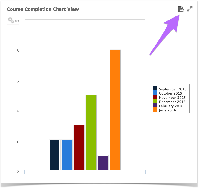
To export a Dashlet, complete the following steps:
Open the Dashboard containing the Dashlet(s) you want to export.
If exporting has been enabled for a Dashlet, you will see the Export icon  in the top right corner of the Dashlet. Hover over the Export icon and select the export format from the drop-down list.
in the top right corner of the Dashlet. Hover over the Export icon and select the export format from the drop-down list.
The available formats are:
PDF
Excel (paginated)
Excel
CSV
DOCX
RTF
ODT
ODS
XLSX (paginated)
XLSX
PPTX
Once you select the export format, a snapshot of your Dashlet in the specified format will be downloaded in your browser.