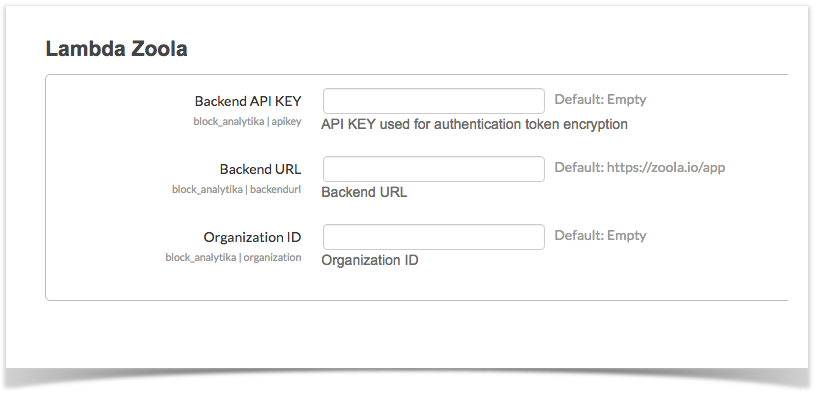...
- In the Administration block, navigate to Front Page Settings and select to Turn Editing On.
- In the Administration block, navigate to Site Administration > Plugins > Blocks and select Lambda Zoola. The Lambda Zoola Block Settings page opens:
- Complete the Backend API KEY, Backend URL,and the Organization ID fields with the information provided to you by Lambda Solutions.
- Click the Save Changes button to save your block configurations.
- Navigate to your LMS Homepage.
- Open the dropdown list in the Add Block block, and select Lambda Zoola. This only has to be completed once by the LMS Administrator.
If your LMS has opted to bypass the homepage and instead directs users directly to the Dashboard (Moodle) or My Learning (Totara), follow the steps in the respective linked articles.
Once these changes have been saved, any LMS user who has been granted a Zoola Role in your LMS system will see the Lambda Zoola block, and be able to launch Zoola directly from their LMS. To connect users to Zoola, follow the instructions in Connecting to Zoola.
...