To get started with using Lambda Zoola™, you can either begin by interacting with the existing reports, or you can start creating your own. To enter either process, your starting point in Zoola™ is the Home page—this is the page you see after opening the program from the Lambda Zoola™ block. You can also reach the Home page by clicking the Home icon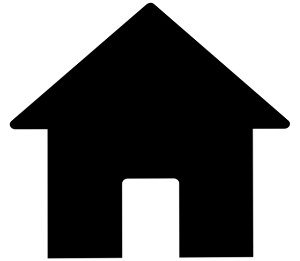 from the top navigation menu anywhere in Zoola™. The Home page will contain a combination of the four following blocks, depending on your access permissions:
from the top navigation menu anywhere in Zoola™. The Home page will contain a combination of the four following blocks, depending on your access permissions:
| Dashboards |
|---|
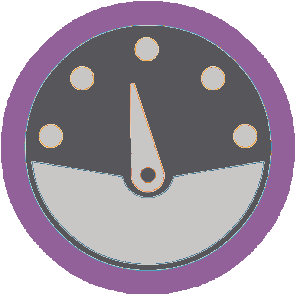 Use Dashboards to combine related reports into an integrated layout. You can include input controls for customizing report data, and you can also embed frames that connect external URLs and other related content. Click Create to launch the Dashboard Designer. Use Dashboards to combine related reports into an integrated layout. You can include input controls for customizing report data, and you can also embed frames that connect external URLs and other related content. Click Create to launch the Dashboard Designer.
Click View List to open a list of Dashboard designs saved in the Repository. |
| Reports |
|---|
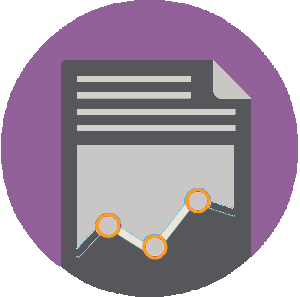 Reports present your data as interactive visualizations, exportable as PDF files, PowerPoint files, and many others. Reports are built on Ad Hoc view designs, which visualize the data specified by the Data Source. You can create a report from an ad hoc view or select an existing report to run. Click Create to select an Ad Hoc view to open in the Report Viewer. Reports present your data as interactive visualizations, exportable as PDF files, PowerPoint files, and many others. Reports are built on Ad Hoc view designs, which visualize the data specified by the Data Source. You can create a report from an ad hoc view or select an existing report to run. Click Create to select an Ad Hoc view to open in the Report Viewer.
Click View List to open a list of Reports saved in the Repository. |
| Ad Hoc Views |
|---|
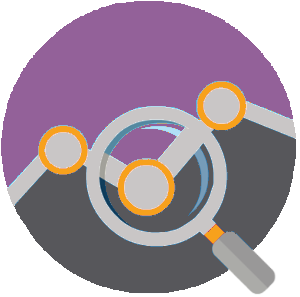 Use the Ad Hoc editor to visualize data specified by your Data Source. Ad Hoc views can be used to explore and analyze your data, in addition to creating the visualization foundations to build reports. Click Create to open the Select Data wizard and launch the Ad Hoc Editor. Use the Ad Hoc editor to visualize data specified by your Data Source. Ad Hoc views can be used to explore and analyze your data, in addition to creating the visualization foundations to build reports. Click Create to open the Select Data wizard and launch the Ad Hoc Editor.
Click View List to open a list of Ad Hoc Views saved in the Repository. |
| Data Sources |
|---|
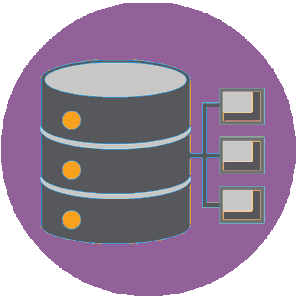 A Data Source is a metadata layer that allows you to control the data presented from a data source. Once you have specified a Data Source structure, you can create an Ad Hoc view. You can design a Data Source from a data source or select one from the repository. Click Create to open the Add New Data Source page and launch the Data Source Designer. Click View List to open a list of Data Sources saved in the Repository. A Data Source is a metadata layer that allows you to control the data presented from a data source. Once you have specified a Data Source structure, you can create an Ad Hoc view. You can design a Data Source from a data source or select one from the repository. Click Create to open the Add New Data Source page and launch the Data Source Designer. Click View List to open a list of Data Sources saved in the Repository. |
Additionally, if you have administrator privileges, you may also have an Admin block and a Data Sources block on your Home page: The Admin block allows administrators to work with the following options:
Users: Access delete, add, edit, enable, and disable user accounts.
Roles: delete, add, and assign roles to users.
Repository: organize repository resources and define user access permissions.
The Data Source block allows you to specify the data source from which Zoola™ draws its data: