Using input controls, you run the report with one set of data and then another. When saved, an instance of the report with alternate input controls is called a Report Version, and is labeled as such in the Repository.
To explore simple input controls, we will open up and filter the Learners Program Progress Summary Report. To run this Report with simple input controls, complete the following steps:
In the Repository, open the Reports folder in the Public tree.
Open the Learners Program Progress Summary Report.
In the Options panel, select a specific user from the Users list.
Click the Apply button at the bottom of the panel. The Report now only shows data for the specified user:
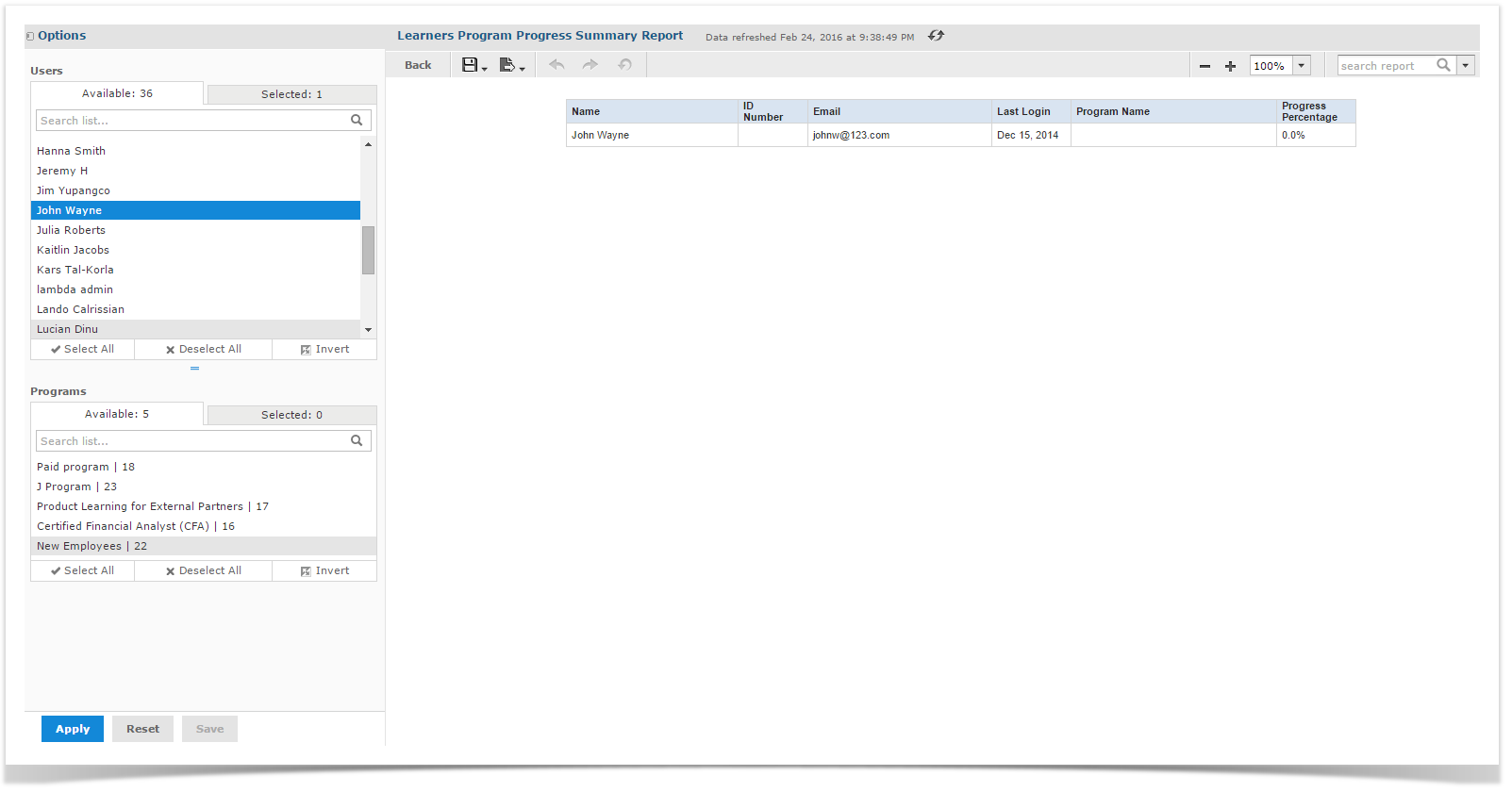
To explore multi-select input controls, we will open up and filter the Quiz Questions Summary Data Report. To run this Report with multi-select input controls, complete the following steps:
In the Repository, open the Reports folder in the Public tree.
Open the Quiz Questions Summary Data Report.
From the Report Viewer tool bar, click the Input Controls button . The Input Controls dialog opens:
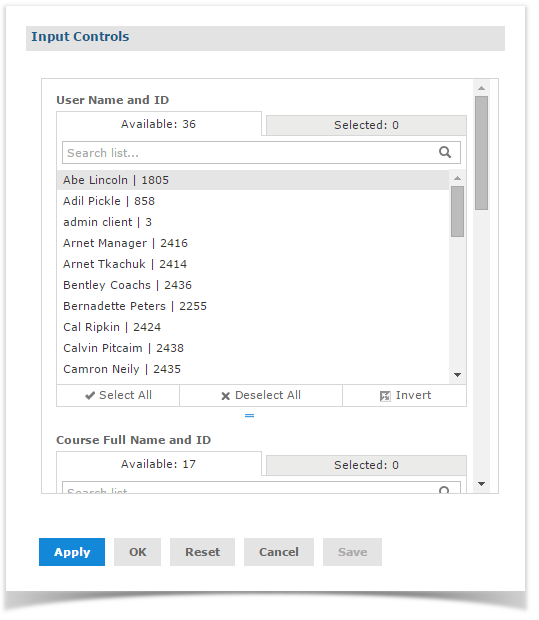
Scroll to the bottom of the Input Controls dialog to view the Question Name input control.
Enter "settings" in the Search field. Only question names containing "settings" are shown.
Click the first item in the list, then scroll down and Shift-Click to select all the items with "settings" in the title.
Click in the Search field again and delete the "settings" search term.
All items are displayed, with the ones that include "settings" selected.
Click the Selected tab to see only the selected items. Then click on the Available tab to view all the items.
Click the Invert button to invert the selection.
Now all items are selected except those that contain "settings."
Click the OK button at the bottom of the panel. The report now shows data for all quizzes that do not contain the word "settings" in their name.