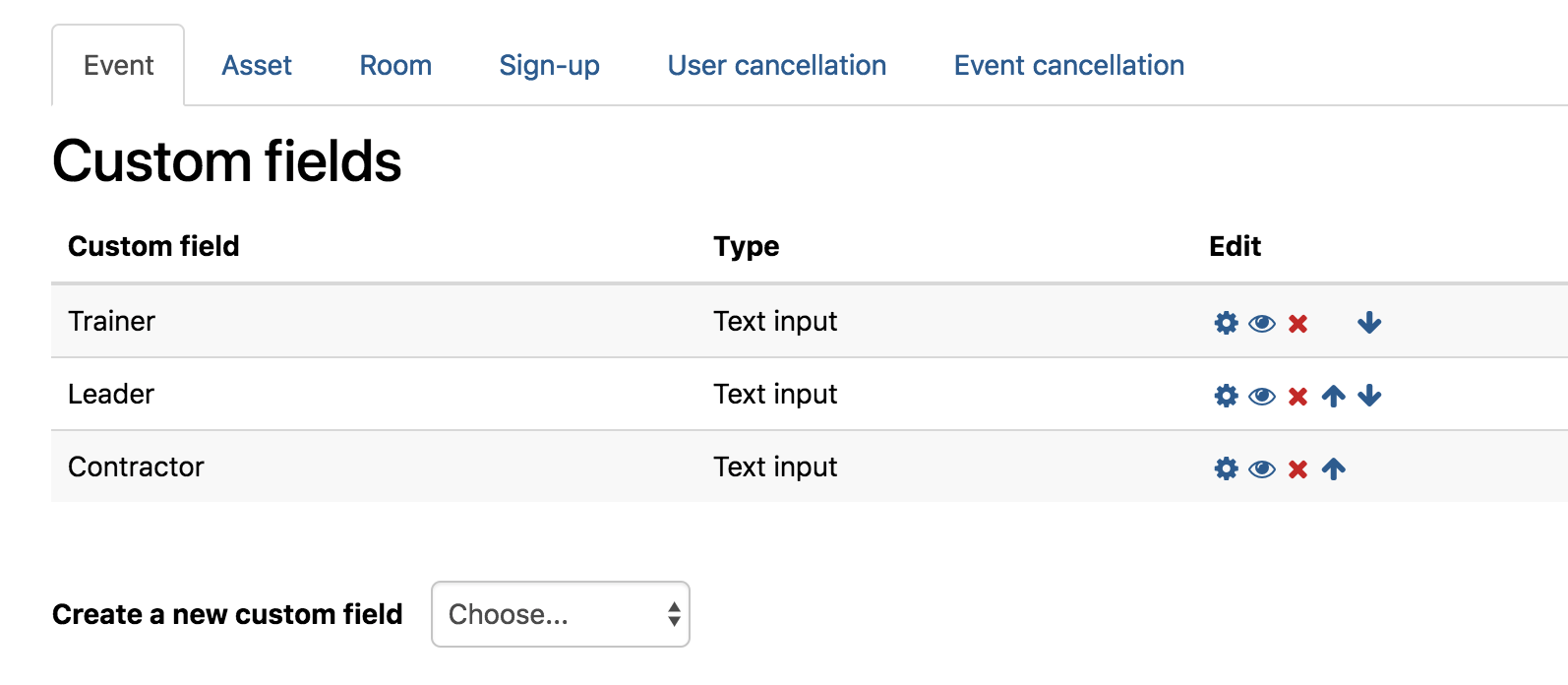In a similar way that Users and Courses have custom fields, Totara has now included the option to add custom fields to the different screens, resources and assets associated with the Seminar activity. These fields are added by visiting Site Administration › Seminars > Custom Fields within your Totara LMS site. You can then create new custom fields with a variety of different types and , across the different areas associated with the Seminar activity (see below).
Please note, custom fields and the Seminar activity are only available in Totara 9 and above. Seminars were added in Totara 9 as an enhanced and rebranded version of the Face to Face activity and so this guide will not work for older versions of Totara LMS.
Once you have created the custom fields to use as part of your Seminar sessions, you can start building the Zoola report that will include this information. For the purposes of this case study, we will add a Derived Table to the ##### Seminar Expanded Data Source, which already includes many of the necessary tables associated with Seminars, sessions and attendance.
To begin, you will need to copy the ##### Seminar Expanded Data Source from the Public folder into your private organizational folder tree. To copy the ##### Seminar Expanded Data Source, complete the following steps:
1. From the Zoola landing page, select Data Sources > View Existing.
2. Locate ####### Seminar Expanded Data Source, right-click and select Duplicate. This will create a new Data Source directly under the original ###### Seminar Expanded Data Source with a (1) appended to the end.
Now that you have an editable copy of the ##### Seminar Expanded Data Source, you can edit it to add the necessary Custom Fields through a Derived Table.
3. Right-click the ##### Data the new Seminar Expanded Data Source and select Edit. The Edit Data Source page opens.
...
9. If your query runs successfully, click the Save Table button to create the new derived table. You will need to do this for each custom field type e.g. Event, Asset, Room, etc, that you are looking to add you to the report.
Custom Field Derived Table
Copy and paste the following information into the derived table area of the Data Source creator.
...
This process can be applied to any of the of the other custom fields, making adjustments to the SQL query as needed to accommodate the different fields. Please note this process assumes that the fields are in the order that they were originally created within the Seminar custom profile area. If you find that the names and values are not aligning correctly try adjusting the fieldid=# value to another number. This number refers to the id number associate with the custom fields.
Event
| Code Block | ||||
|---|---|---|---|---|
| ||||
SELECT mfs.id AS 'session_id', mfsid1.data AS '##EVENT FIELD 1##', mfsid2.data AS '##EVENT FIELD N##' FROM mdl_facetoface_sessions mfs LEFT OUTER JOIN mdl_facetoface_session_info_data mfsid1 ON (mfs.id=mfsid1.facetofacesessionid and mfsid1.fieldid=1) LEFT OUTER JOIN mdl_facetoface_session_info_data mfsid2 ON (mfs.id=mfsid2.facetofacesessionid and mfsid2.fieldid=2) |
Asset
| Code Block | ||||
|---|---|---|---|---|
| ||||
SELECT mfa.id AS 'asset_id', mfaid1.data AS '##ASSET FIELD 1##', mfaid2.data AS '##ASSET FIELD N##' FROM mdl_facetoface_asset mfa LEFT OUTER JOIN mdl_facetoface_asset_info_data mfaid1 ON (mfa.id=mfaid1.facetofaceassetid and mfaid1.fieldid=1) LEFT OUTER JOIN mdl_facetoface_asset_info_data mfaid2 ON (mfa.id=mfaid2.facetofaceassetid and mfaid1.fieldid=2) |
Room
| Code Block | ||||
|---|---|---|---|---|
| ||||
SELECT mfr.id AS 'room_id', mfrid1.data AS '##ROOM FIELD 1##', mfrid2.data AS '##ROOM FIELD N##' FROM mdl_facetoface_room mfr LEFT OUTER JOIN mdl_facetoface_room_info_data mfrid1 ON (mfr.id=mfrid1.facetofaceroomid AND mfrid1.fieldid=1) LEFT OUTER JOIN mdl_facetoface_room_info_data mfrid2 ON (mfr.id=mfrid2.facetofaceroomid AND mfrid2.fieldid=2) |
...
| Code Block | ||||
|---|---|---|---|---|
| ||||
SELECT mfs.id AS 'Signup_id', mfsid1.data AS '##SIGN-UP FIELD 1##', mfsid2.data AS '##SIGN-UP FIELD N##' FROM mdl_facetoface_signups mfs LEFT OUTER JOIN mdl_facetoface_signup_info_data mfsid1 ON (mfs.id=mfsid1.facetofacesignupid AND mfsid1.fieldid=1) LEFT OUTER JOIN mdl_facetoface_signup_info_data mfsid2 ON (mfs.id=mfsid2.facetofacesignupid AND mfsid2.fieldid=2) |
User Cancellation
| Code Block | ||||
|---|---|---|---|---|
| ||||
SELECT mfs.id AS 'signup_id', mfcid1.data AS '##USER CANCELLATION FIELD 1##', mfcid2.data AS '##USER CANCELLATION FIELD N##' FROM mdl_facetoface_signups mfs LEFT OUTER JOIN mdl_facetoface_cancellation_info_data mfcid1 ON (mfs.id=mfcid1.facetofacecancellationid AND mfcid1.fieldid=1) LEFT OUTER JOIN mdl_facetoface_cancellation_info_data mfcid2 ON (mfs.id=mfcid2.facetofacecancellationid AND mfcid2.fieldid=2) |
Event Cancellation
| Code Block | ||||
|---|---|---|---|---|
| ||||
SELECT mfs.id AS 'session_id', mfscid1.data AS '##EVENT CANCELLATION FIELD 1##', mfscid2.data AS '##EVENT CANCELLATION FIELD N##' FROM mdl_facetoface_sessions mfs LEFT OUTER JOIN mdl_facetoface_sessioncancel_info_data mfscid1 ON (mfs.id=mfscid1.facetofacesessioncancelid AND mfscid1.fieldid=1) LEFT OUTER JOIN mdl_facetoface_sessioncancel_info_data mfscid2 ON (mfs.id=mfscid2.facetofacesessioncancelid AND mfscid2.fieldid=2) |
...