Versions Compared
Key
- This line was added.
- This line was removed.
- Formatting was changed.
There are three ways to access the Add New Domain Data Source page:
On the Home page, Click Create > DomainData Source.
On the Home page, click the Create button in the DomainData Source block.
On the Repository page, right-click a folder and choose Add Resource > DomainData Source.
The Add New DomainData Source page is where you can set up the basic properties of the DomainData Source, including its name and data source. This page is also your access point to the Domain Data Source Designer. The Add New Domain Data Source page allows you to specify the following components of the DomainData Source:
Name: Specify the name for the Domain Data Source that users will see in the repository.
Resource ID: Enter a resource ID or accept the default entry. If you choose to enter a new ID, note that you cannot use any spaces.
Description: Specify the description that will appear in the repository and in the Ad Hoc Editor when users create a report using the DomainData Source.
Save Location: Browse to the repository folder where you want to save the DomainData Source. The last folder selected in the repository will be the default save location.
Data Source: Browse the repository to choose a data source from the list of data sources in your organization.
Domain Data Source Design: Create the design using the Domain Data Source Designer console, or upload a Domain Data Source design file from outside the repository.
Optional Information: Specify a security file and one or more locale bundles.
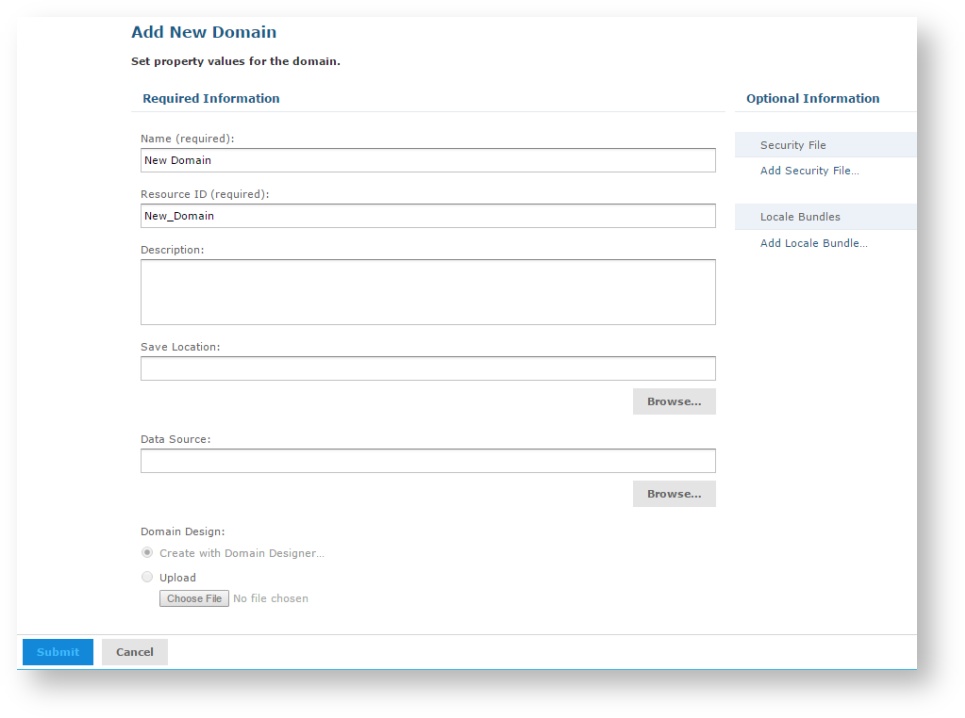
Before you can submit and save a Domain Data Source to the repository, you must specify a display name, resource ID, save location, data source, and Domain Data Source design. The Submit button is not available until you have created or specified the design for your DomainData Source.
To exit the page without saving your changes, click the Cancel button.
To validate and save your Domain Data Source components, click the Submit button.
| Related Topics |
|---|
The Domain Data Source Design File |